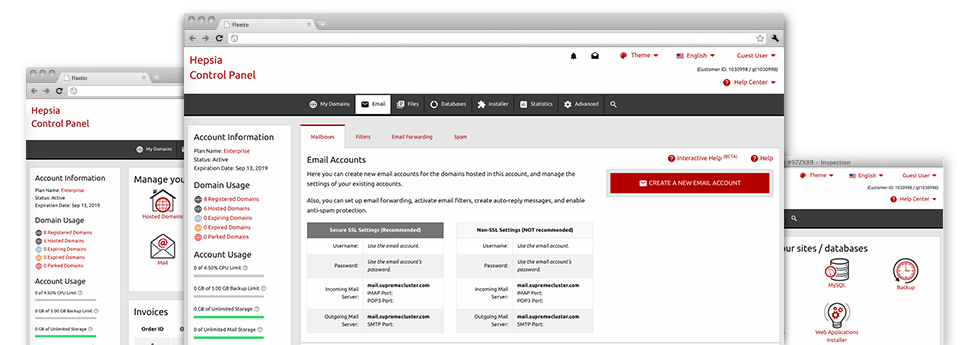While managing emails generally is an easy process, handling the mailboxes for a website might be a tiresome task. If you do not have a straightforward interface, such as our Mail Account Manager to guide you to complete the task. It includes a bunch of inbuilt valuable tools that will help you conduct advanced duties within a few clicks of the mouse. Check out precisely what Ascenica’s Mail Account Manager is capable of doing for YOU!
Anti–Spam Protection
Get rid of spam in a click of the mouse
In the Mail Account Manager within your Hosting Control Panel, you can easily take over unsolicited mail messages. The integrated anti–spam tool filters arriving emails and you’re able to modify its level of command with merely a click of the mouse. You may as well stipulate an alternative amount of spam defense for every single mailbox.
There are two basic ways that our system addresses messages designated as spam. You can choose whether a spam email needs to be removed, or sent to a pre–selected mailbox.
Email Forwarding
1–click re–direction of email messages
By making use of the Email forwarding tool, you can direct each of the e–mails delivered to a mailbox to a different mailbox of your liking (also hosted inside the same hosting account or elsewhere on the web).
To forward an email address, simply select it within the drop–down menu after which define the mailbox you’d like to have all forwarded messages to be delivered to. Then, you are given the opportunity to choose if you’d like a duplicate of each and every message to be stored in the mailbox you forward or not.
Email Filters
Set up unique spam filters with ease
Email filters are really a tool it is easy to use. They operate in a quite simple way according to keywords. Everything you need to actually do is just state the key phrases that you like the filter to apply and which area of the e–mail account these key terms should be found in for instance subject line, message body, footer, etcetera.
One way you may use electronic mail filters will be to reroute all junk mail messages towards a specific folder. Then you could further indicate if you would like the filtered e–mail messages to be saved in the directory (so that you can determine if some message is delivered there by mistake), it has to be removed.
Email Protection
Email defense with DomainKeys and SPF records
We’ve bundled a collection of tools within your Hosting Control Panel which can guard your mailbox from getting used for spam functions without your knowledge. We’ve DomainKeys working for all email accounts by default. This particular service analyzes the sender’s web address to the email message to make sure that the sent message was derived from that address.
We’ve also enabled SPF (Sender Policy Framework) protection – a service, which protects your mailboxes from spammers that make use of your email address to send spam messages on seemingly your account.
Email Auto–Configure Option
Quick PC e–mail setup
With the auto–configure attribute of the Mail Account Manager, you can create mail accounts in your preferred desktop e–mail client with merely a a mouse–click. Simply click on the image belonging to the e–mail client that you want to employ for the chosen email address and get the auto–configuration file. This will automatically create your inbox within your preferred desktop client.
We have included config files for just about the most well–liked mail clients – Mozilla Thunderbird, Outlook, Outlook Express and Mac Mail.
Webmail
Offered on any system, everywhere
When you lack the option to access a mail client, it’s easy to check your e–mail by means of our e–mail client – Roundcube. There is only one web address you have to memorize and/or write down, and you can visit it from any web–connected device around the globe!
You may also instantly sign in through your Hosting Control Panel, never having to enter any kind of e–mail sign in information.