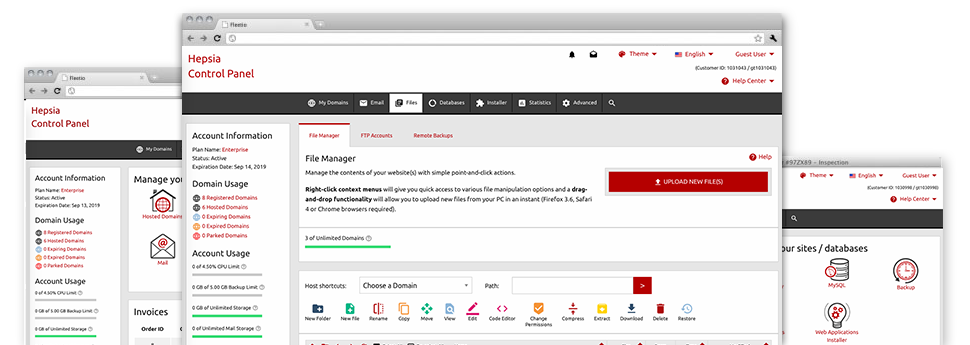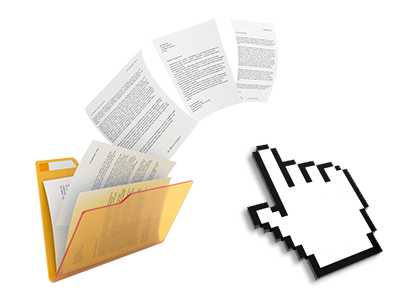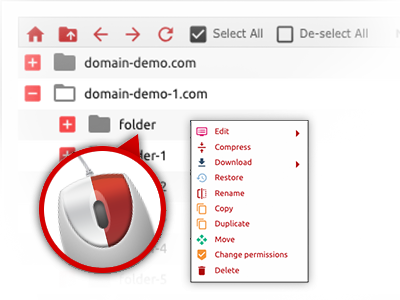We provide you with a drag & drop File Manager, which features a set of time and effort saving tools like a built in image viewer and a variety of file editors. You could make speedy uploads, archive/unarchive files, modify permissions and much more. The tools are well–organized and easy to navigate with big action control keys and right–click context navigation. Check out the diverse tools and characteristics built–in the Ascenica File Manager.
Drag ’n’ drop file uploads
The simplest method to publish data files
Publishing data files with an FTP tool is an obsolete and really insecure method for transporting data files from your computer to a web server. This is why, we have included drag–and–drop data file upload support in the File Manager. Just pull the files that you need to publish from your desktop into your web browser and they will start to upload in your web hosting profile over a safe SSL communication.
You don’t have to set up any additional computer software, browser add–ons or applications. The drag–and–drop functionality works just as well on Windows, Linux or Mac.
Right–click context menus
Control all of your with only a click
A large number of File Managers include all the actions which you can perform on a file or directory at the top of the web page. We believe that the latter isn’t properly arranged. Using the File Manager, you can access all of the file administration options when you right–click a file or folder. This approach is also valid for many different files/folders.
You can actually rename, copy, move, download, edit, preview, archive, unarchive and delete every file or folder you decide on with simply a click of the mouse.
Archive/Unarchive files
Manage archives with simply a mouse–click
The File Manager provides an inbuilt archive/unarchive solution to help you to add large archives and then extract them into your account in the blink of an eye. Once compressing a file or directory, it is possible to select the title for the archive that will be created and its particular extension – .ZIP, .RAR or .TAR.GZ. At the same time, it’s possible to compress active folders or files with simply a mouse–click.
The archive/unarchive solution provided by the File Manager allows you to handle enormous files directly from your Hosting Control Panel. No need to make use of any third party software just like an FTP client in an effort to upload a big file to your hosting account or download any archive to your desktop.
Online file editors
The best way to adjust your files
Ascenica’s File Manager allows you to change your files directly on the web server without the need to download, modify and afterwards re–upload them. You are able to change your files instantly on the Internet, applying our in–built editors. We supply a code editor provided with syntax displaying for your .PHP or .JS files, a WYSIWYG editor for HTML files, as well as a standard text editor for the more experienced customers.
You can access every single file editor with the right–click contextual menus. All corrections produced to the files are demonstrated straight away online – you are able to directly examine them inside your Internet browser.
A logical folder structure
All of your files structured with a convenient way
Each of the files within your cloud hosting account are neatly organized into folders. Every host does have its primary directory, that employs the file structure that you’ve selected. Using this method, it is really very easy to deal with all of your hosts from a single location with no chance of getting lost or confused.
By standard, you’ll see all the hosts conveniently listed in a table and when you mouse–click once over a specific host, you will observe each of the sub–folders and files related to it. By clicking two times, you are going to visit a web page which is dedicated to that host exclusively. An additional way to load the folder pertaining to a given host and also to use it solely, is using the drop–down menu near the top of the main File Manager file table.
A user–friendly interface
A File Manager suitable for the people
The vast majority of online File Managers are slow and difficult to make use of. They give modest possibilities and certainly are not really simple to use. We seek to improve that with the Ascenica File Manager. It is meant to be easy–to–use and also to appear to be something you you are already familiar with – the File Manager on your personal computer.
All of its functions, the drag & drop file upload options, the right–click context menus, the internal file editors, etcetera are there for 1 purpose – to create handling your website(s) more convenient.
Work with multiple files
Adjust many files concurrently
With the Ascenica File Manager, it is possible to select many different files or directories precisely like you do on your personal computer. Simply keep pressed the Control (Command for Mac OS) key and click on the required files/folders. If you would like, to select lots of files/folders at the same time, click one file/folder, hold down the Shift key and click on any file or folder.
After you have chosen all of the files that you want to, you can actually drag them to a distinct directory, or take advantage of the right–click contextual menu to check out an index of the available activities.
Quick & simple password protection options
The ultimate way to secure your information
If you need to password–protect a directory on your web site, you will need to make an .htaccess file by hand. However, this generally is time–demanding and complicated if you aren’t an expert in Linux web hosting. Using our File Manager, you may create a password–secured directory and hide all of its contents from the general public with merely several mouse–clicks.
All you need to do is right–click a folder, choose Password Protection and then click on the Add option. And then just select a username and a security password. No more setup is needed and there’s no need to contend with an .htaccess file. Our system will handle every thing for you.